How To Setup Your WiFi Network by Grosso by: Matthew
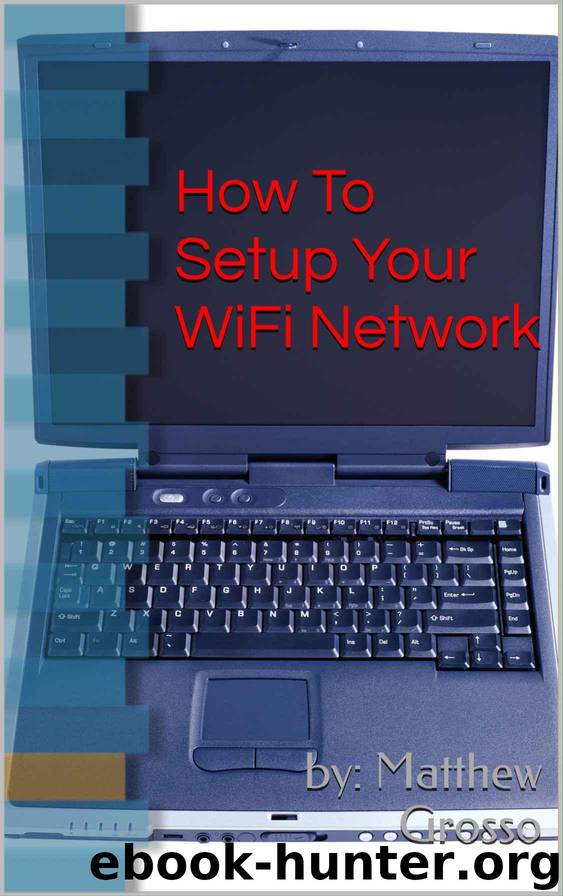
Author:Grosso, by: Matthew [Grosso, by: Matthew]
Language: eng
Format: azw3
Publisher: Matthew J. Grosso
Published: 2011-12-18T16:00:00+00:00
10.0.0.0 - 10.255.255.255 (10/8 prefix)
172.16.0.0 - 172.31.255.255 (172.16/12 prefix)
192.168.0.0 - 192.168.255.255 (192.168/16 prefix)
^^ This is an example of a Linksys Wireless N router ^^
The first thing we need to address in the router setup is the Internet setup, this is your Internet connection type whether it’s a DSL modem, cable modem, or asynchronous transmission modem. More often than not the automatic configuration DHCP setting will be your selection. Unless, you’re using a DSL modem, many DSL modems require a login ID and password. You can achieve this by calling your Internet Service provider directly to specify the type of login ID and password connection that is necessary (PPPoE, PPTP, L2TP).
The next thing we need to configure is the networks set up. This is the IP address of your router on your network and how you will access it when you’re connected to your network. The default settings listed here can be left at their default state. Whatever the router IP address is will be the IP address that you put in your web browser address bar to access your router from now one. The web browser address bar is usually preceded with “ http:// “ simply type http://192.168.1.1 and hit the enter key.
Now let’s move on to the wireless settings this is where we protect our Wireless Network. After you click on the wireless tab, you will be presented as some basic wireless settings. The SSID is the service set identifier, were you designate the name of your Wireless Network. This can literally be any name you choose. Perhaps, the more obscure the naming the less likely people are able to pinpoint your Wireless Network. For example: I would not recommend naming your Wireless Network your home address or your last name. Again, the more obscure the better. All the settings here should be set to auto or mixed. After each step of making any change, and I cannot stress this enough, Always Save Your Settings (usually located at the bottom of the page as a button or a reboot button)!
Download
This site does not store any files on its server. We only index and link to content provided by other sites. Please contact the content providers to delete copyright contents if any and email us, we'll remove relevant links or contents immediately.
Kotlin in Action by Dmitry Jemerov(17587)
Grails in Action by Glen Smith Peter Ledbrook(15651)
Sass and Compass in Action by Wynn Netherland Nathan Weizenbaum Chris Eppstein Brandon Mathis(13464)
Azure Containers Explained by Wesley Haakman & Richard Hooper(7504)
Configuring Windows Server Hybrid Advanced Services Exam Ref AZ-801 by Chris Gill(7498)
Running Windows Containers on AWS by Marcio Morales(7055)
Microsoft 365 Identity and Services Exam Guide MS-100 by Aaron Guilmette(5438)
Microsoft Cybersecurity Architect Exam Ref SC-100 by Dwayne Natwick(5278)
Combating Crime on the Dark Web by Nearchos Nearchou(5020)
The Ruby Workshop by Akshat Paul Peter Philips Dániel Szabó and Cheyne Wallace(4704)
Management Strategies for the Cloud Revolution: How Cloud Computing Is Transforming Business and Why You Can't Afford to Be Left Behind by Charles Babcock(4553)
Python for Security and Networking - Third Edition by José Manuel Ortega(4276)
The Age of Surveillance Capitalism by Shoshana Zuboff(4255)
Learn Wireshark by Lisa Bock(4178)
Learn Windows PowerShell in a Month of Lunches by Don Jones(4087)
The Ultimate Docker Container Book by Schenker Gabriel N.;(3920)
Ember.js in Action by Joachim Haagen Skeie(3726)
DevSecOps in Practice with VMware Tanzu by Parth Pandit & Robert Hardt(3612)
Windows Ransomware Detection and Protection by Marius Sandbu(3580)
